💻 Cyber Safety Tip of the Week: Enable Remote Wipe for Your PC 🛡️🔐
Remote wipe is a security feature that allows you to erase all data from your laptop remotely. This is particularly useful if your laptop is lost or stolen, as it helps protect your sensitive information from falling into the wrong hands.
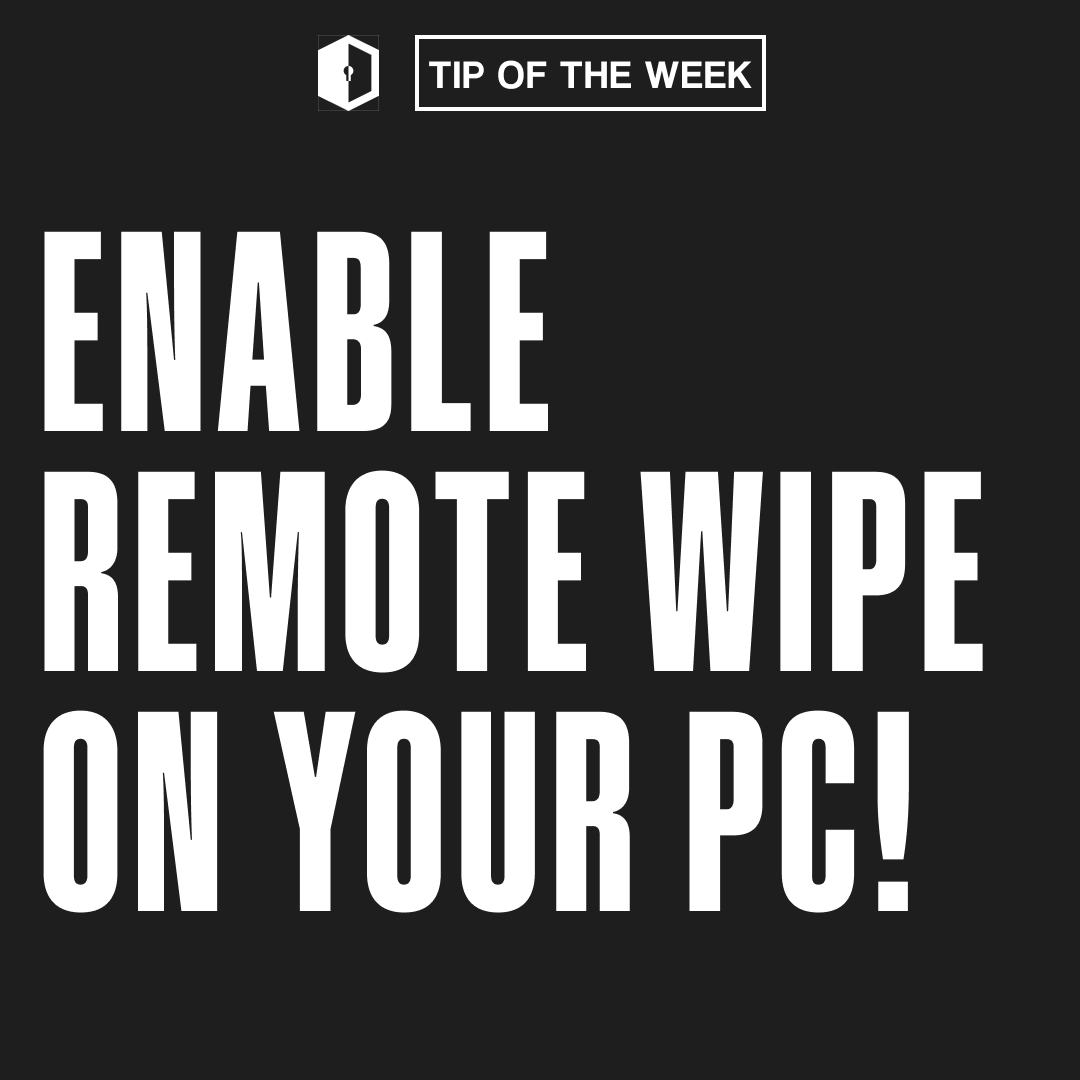
This is how an executive prevented a potential Data Breach!!
Recently, an executive lost their laptop while travelling. Fortunately, they had enabled remote wipe, allowing them to erase all sensitive corporate data before unauthorized individuals could access it. This swift action prevented a potential data breach and safeguarded the company's confidential information.
What is a remote wipe?
Remote wipe is a security feature that allows you to erase all data from your laptop remotely. This is particularly useful if your laptop is lost or stolen, as it helps protect your sensitive information from falling into the wrong hands.
Why is enabling remote wipe critical?
Laptops are treasure troves of personal, financial, and professional information. If your laptop is lost or stolen, the stored data can be exploited for identity theft, financial fraud, and corporate espionage. Enabling a remote wipe ensures that you can quickly and effectively erase your data, keeping it safe even if your device is compromised.
Ways to enable remote wipe:
- Use Built-in Features: Many operating systems, such as Windows and macOS, offer built-in remote wipe features. Ensure these are activated.
- Install Security Software: Use reputable security software that includes remote wipe functionality. Popular options include Find My (for macOS) and Microsoft Intune (for Windows).
- Regular Backups: Regularly back up your data to ensure you can recover it after performing a remote wipe.
- Test the Feature: Periodically test the remote wipe feature to ensure it works correctly and you are familiar with the process.
Steps to stay safe:
- Enable Encryption: Encrypt your hard drive to add an extra layer of security to your data.
- Strong Passwords: Use strong, unique passwords for your laptop and any associated accounts.
- Stay Updated: Keep your operating system and software updated to protect against vulnerabilities.
- Physical Security: Use physical locks and secure storage when not using your laptop to prevent theft.
"Be proactive, not reactive! Enable remote wipe on your laptop today and ensure your data is safe, no matter where your device ends up."
Stay tuned for more insights and tips in our Cyber Security Tip of the Week series!
Are you curious to know how we can help your organization stay secure and reduce your human risk and attack surface? Contact us!